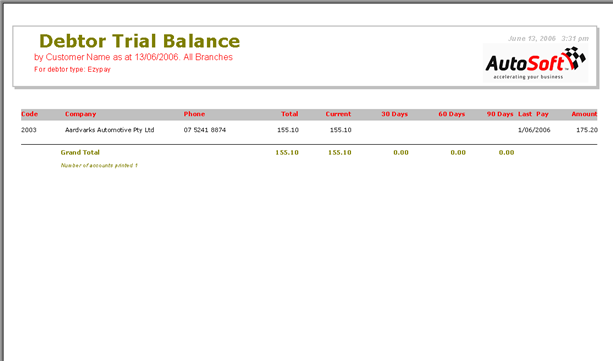|
|   |
Debtor Type Setup is used if you want to differentiate your Debtors. The advantage of having different debtor types is the ability to separate debtors into different general ledger accounts and also the ability to report on the debtors types individually.
An Example of how this is used is at Autosoft itself, where we split our debtors/customers up based on payment terms - clients paying software off via ezydebit monthly payments are split from customers that don't utilises ezydebit payments for instalments.
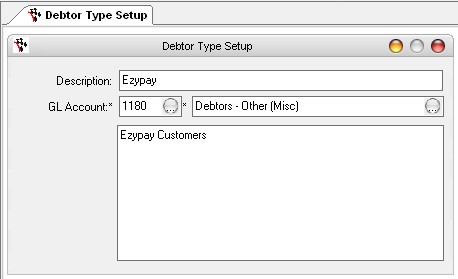
Description - Enter the debtor type name.
GL Account - Select the General Ledger Account to be used for the debtor type.
Comments - Enter any comments in the box provided.
NOTE: You must restart Autosoft for debtor type changes to take place.
Once a debtor type is setup and an invoice processed, the system will ask you what debtor type you want the invoice to go to. Default refers to the normal standard debtors or alternatively select the debtor type from the drop down menu. You will always receive this message during an invoice once you have setup more than one debtor type.

Where you then set to use the Debtor Type and track amounts
If you have selected a debtor type but have changed your decision, you can go easily go into the options tab in the invoice program and change the debtor type.
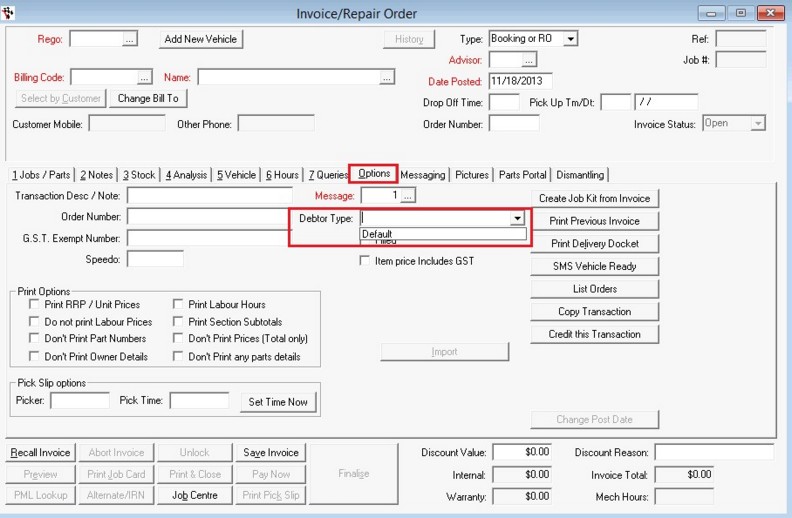
In the Debtor Master File, under the balances tab, the debtor type balance amount is displayed.
The Debtor Trial Balance report displays the balances of the different debtor types.
Under GL Debtor Type, select the debtor type you wish to report on.
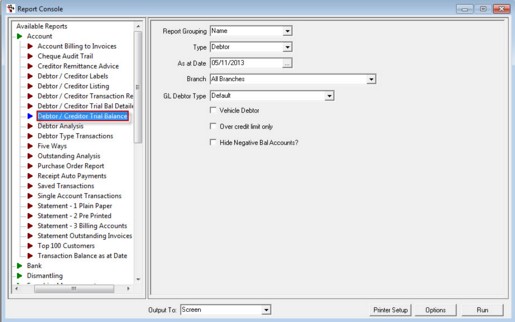
The Debtor Trial Balance report displays only the debtor type selected.