|
|   |
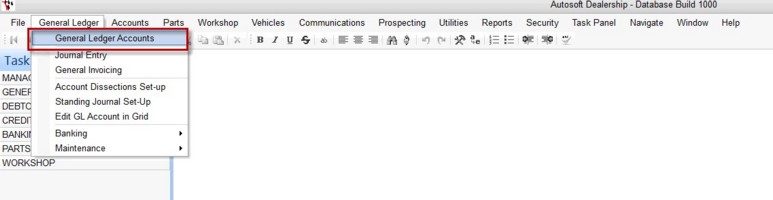
General Ledger are your Chart of accounts and Autosoft comes with a standard set of account codes that are applicable to the motor industry. Check account codes before use to make sure they meet your requirements. Account codes may need adding or deleting.
Here is the list of Header areas in the order of how you would enter a new GL or view an existing GL.
Header Areas
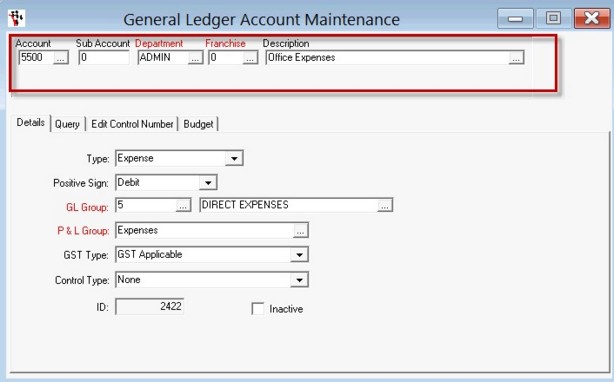
Account - Press F4 or the ellipsis to search your existing GL Accounts OR Leave Blank to enter a New GL Account. The Account is the GL Account Code number for your GL Account. This can be any number you wish. Our default setup is
Sub Accounts - This is a number which you can use when you would like to have the same GL Account Code. You may want to A GL account usually relating to the main account but are not linked to the main account in any way. For Example; You may want to have all Office Expense Account GL Codes as 5500 and sub Account Numbers for all your different types of Office Expenses.
Departments - Departments, Franchise, GL Groups and PL Groups can be setup and modified in the General Ledger - Maintenance area and are mainly for reporting purposes. Having GL Accounts for each department allows values to be spread over the operations of the business. i.e. electricity account can be spread over all departments.
They are used to breakup the businesses activities by different departments for analysis and reporting purposes. For example, Autosoft Parts & Workshop utilises the following departments;
Franchise - Used only by Companies with the Autosoft Franchise system module and is used when a GL is only to be used in a particular franchise.
GL Group - This as used to setup account types for reporting purposes. this allows for correct reporting. GL Groups are setup in GL Maintenance. A number can be entered into the GL Group program for the order that group will appear in the Balance Sheet.
PL Groups - Allow for correct reporting. Select N/A if not a P & L account i.e. Asset (1000) and Liability accounts (2000).
GST Type - Options are Capital, for purchases of a capital nature used in the business, motor vehicles, furniture & fittings etc. GST Applicable, items that attract GST. GST Free, items that do not attract GST, milk, bread etc. Input Taxed - Items such as bank interest received. NON GST, Wages, super, etc that do not attract GST. Note: See your accountant for setup of GST options.
Control Type - If a control type is selected, the system forces you to enter a control number when processing a transaction to the account.
Inactive - Tick box if this General Ledger account is not used.
Queries Tab - shows activity carried out on each account. All transactions carried out in Autosoft are updated at the time of processing. See Queries & Selection Lists for information on running Queries.
There are a range of queries in the Query tab. Select an applicable query to see information on GL activities.
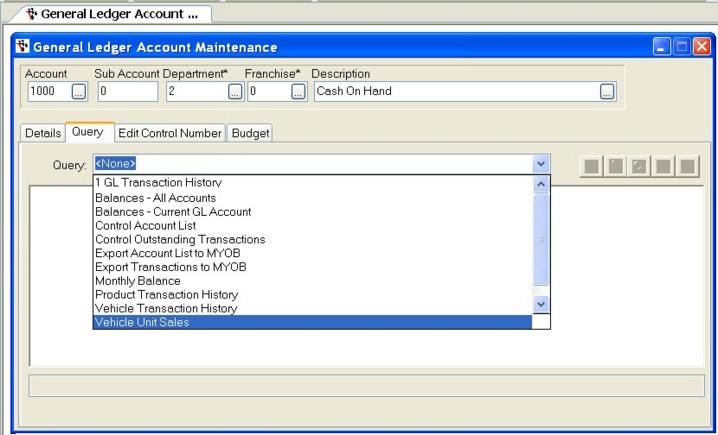
Edit Control Number - This area allows you to edit the control account for any transactions that may have been processed incorrectly.
Simply locate the transaction, type in the correct control number and tab to the next line to save. You can use the "Control Outstanding Transactions" query and the "1 GL Transaction History" query to help determine any potential issues that may arise if the incorrect control account was used.
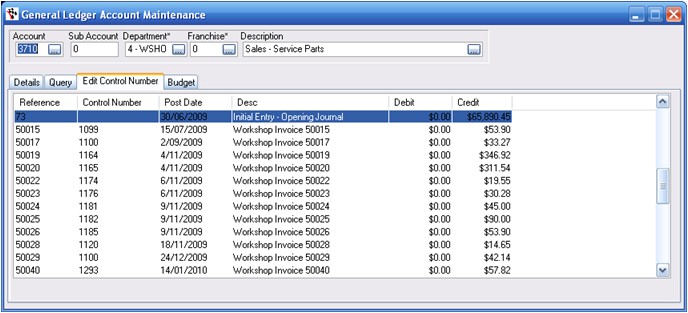
Budget - To add budgets click on Add Year to load the months for the current financial year. Click Update All after adding the first value in Debits or Credits and it will automatically add that value to all the other Debits or Credits.
Add values for Sales budgets as Credits and Cost of Sales as Debits.
The Profit & Loss with Budget report will print the budget outcomes. You can find this in the reports console under the General Ledger reports.
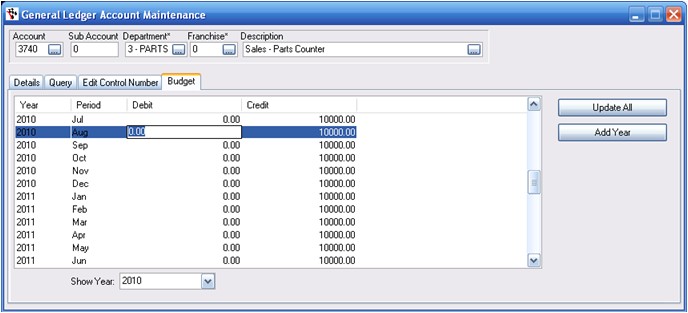
|
What were you trying to do? |
Video/Knowledge base guide |
|
Create or Edit General Ledger Accounts |
http://service.autosoft.com.au/entries/21512685-How-to-Create-and-Edit-General-Ledger-Accounts |
|
Create more GL Departments |
http://service.autosoft.com.au/entries/21440485-How-to-Create-More-GL-Departments-in-Your-Autosoft |
|
Learn More about General Ledger Accounts, Setup and Maintenance |
Go to your Client Portal Login - Training Lessons - General Ledger Series - General Ledger Part 1 |