|
|   |

Output Statements program is the location where you can choose the format in which statements are sent to your Debtor. There is the option to send the statements by email and fax directly from the program, or to print the statement for a hard copy.

There are several ways to send out statements. They are Print, Print + Fax, Email + Fax + Print, Fax + eMail + Print and eMail + Print. For example, if you choose Email + Fax + Print, the system will check if the debtor has Email set as the method for outputting statements. It will then check to see if they have Fax set as the method for outputting statement. Otherwise Print will be the final method of sending the statements.
Header Area
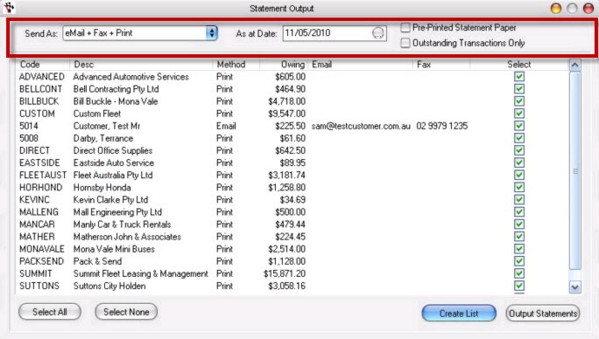
Send As - Select the method for sending the statements. They are Print, Print + Fax, Email + Fax + Print, Fax + eMail + Print and eMail + Print.
Note: The Print method will be chosen as the default if you have not selected an option for sending statements in the Debtor Master File. See Debtor Master File.
As at Date - The date you want to print the statement for.
Pre-Printed Statement Paper - Tick this if you are using the pre-printed statement paper.
Outstanding Transactions Only - Needs to be ticked if you only want to bring out outstanding transactions of client
Transaction Tab

Code - The Debtor code.
Desc - The Debtor Name.
Method - The method the statements are going to be sent.
Owing - The total amount owing on the account.
Email - The Debtors email address.
Fax - The Debtors fax number.
Select - If ticked, will send the statement by the method shown in the method column. It will not send the statement when unticked.
Buttons
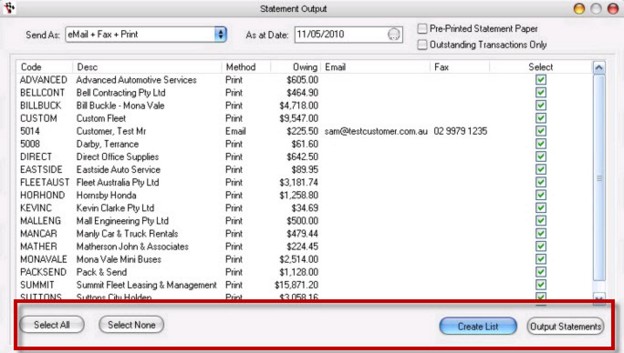
Select All - Ticks all Debtors in the select column. Only those Debtors ticked will have statements sent.
Select None - Unticks all Debtors in the select column. No debtors will receive statements once this is ticked. You will then need to select the Debtors individually by ticking the Select column relating to the Debtor.
Create List - Generates a list of Debtors who require statements for the selected as at date.
Output Statements - Sends the statements by the method displayed.
Alternatively, if you are only printing statements
You can use the Reports Console under the Accounts to print the statements. (Statement - 1 Plain Paper, Statement - 2 Pre Printed, Statement - 3 Billing Accounts, Statement Outstanding Invoices)
|
What are you trying to do? |
Video/Knowledge base Guide |
|
Send Debtor Customer Account Statements by Email, Fax or Print |
|
|
Print Debtor Customer Statements Through Report Console |
http://service.autosoft.com.au/entries/21571795-Debtor-Customer-Statements-Through-Report-Console |
|
Setup messages to print on your Statements |
|
|
Learn more about Debtors |
Go to your Client Portal Login - Training Lessons - Accounting Series |