|
|   |
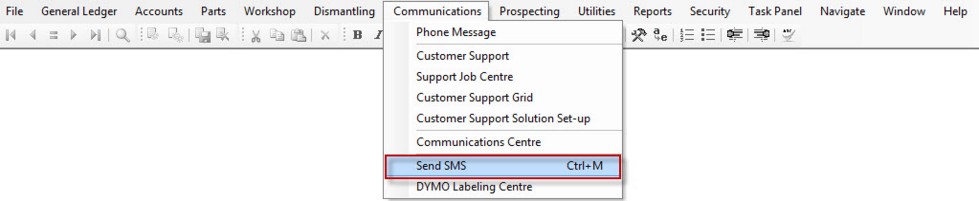
The Send SMS Message program is where SMS messages can be sent to any mobile number. This feature can be accessed any time in the software via the shortcut Ctrl + M.
You must have SMS service set up to use this feature. See Setup SMS Service.
Send SMS Message Window
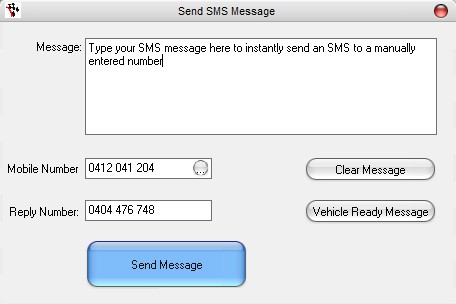
Message Box - Type in your message here.
Mobile Number - Contact number of the message recipient.
Reply Number - Usually this is your own mobile number that can be set as default in the System file, Messaging Tab
Buttons
Clear Message - If you want to delete message typed on the message box.
Vehicle Ready Message - For speedy transaction, you can use the default vehicle ready message. You can set this up in advance in Utilities - System Setup - Messages -SMS Vehicle Ready
Send Message - Click this after you have finalised the message to be sent.
Process:
At Mobile Number press F4 for the Available Selections List. This is a list of your Debtors, Creditors and Contacts with mobile phone numbers in the system. Select the Debtor you want to send a message to by highlighting the company name and clicking OK. You can also just type in a mobile number and it does not need to be from your debtor, creditors and contacts.
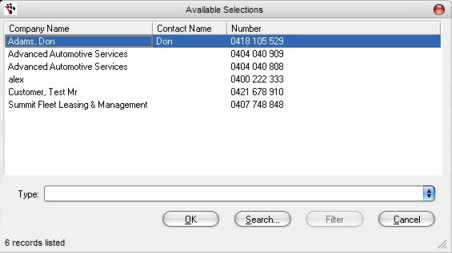
NOTE: In the System File the parameters are setup for sending SMS messages.
Refer to Setup SMS Service.
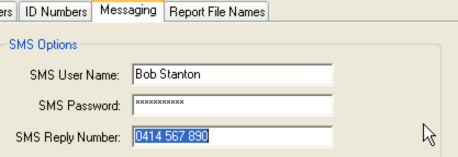
|
What are you trying to do? |
Video/Knowledge base Guide |
|
Setup SMS feature in Autosoft. |
http://service.autosoft.com.au/entries/21174681-Setting-up-SMS-and-or-Fax-features-in-Autosoft- |
|
Learn how to send SMS in bulk. |
|
|
Learn how to remove extra characters at the end of SMS message. |
|
|
Watch videos to learn more. |
Go to your Client Portal Login �- Quick Start Training - Reports and Communication |